How to use Whatsapp on your computer.
- MpakoVille

- Oct 2, 2018
- 3 min read
WhatsApp Messenger is a freeware and cross-platform messaging and Voice over IP (VoIP) service owned by Facebook. The application allows the sending of text messages and voice calls, as well as video calls, images and other media, documents..
The application runs from mobile devices such as phones and tablets but in late January 2015 WhatsApp Inc. announced they are launching a web client version of WhatsApp called WhatsApp Web and on May 10, 2016, they introduced the messaging service for both Microsoft Windows and macOS operating systems. So how do you use both?
WhatsApp Web
WhatsApp Web runs on your browser and supports all major computer browsers but for Internet Explorer. WhatsApp Web is an extension of your phone. That is to say it only mirrors what is on your phone. All messages and media received and sent are stored in your phone. If your phone is not connected to the internet, then you wont be able to use WhatsApp Web.
To use WhatsApp Web, type the link web.whatsapp.com in your browser and hit enter. This page will open:

Once the above page is open, follow the instruction below;
Open WhatsApp on your phone,
Tap menu (the 3 dots on the top left of the app for android and for IOS, click settings on bottom right)
Select WhatsApp web
Point your phone to the QR code on your computer to capture it.
Once the QR code is captured, you will be automatically signed in to WhatsApp Web. All your chats in the phone application will be mirrored to WhatsApp Web and you can chat live on your browser without needing your phone. But take note your phone must have internet connectivity.

WhatsApp for Windows OS and macOS
Unlike Whatsapp Web this is an application you install on your Windows or Mac computers. You download it and install just like every other software you have on your computer. To download, go to the WhatsApp official site and choose the platform you want.
Once the download is completed, install the app. The app will open. The interface is similar to that of WhatsApp web and the procedure is pretty the same:
Open WhatsApp on your phone,
Tap menu (the 3 dots on the top left of the app for android and for IOS, click settings on bottom right)
Select WhatsApp web
Point your phone to the QR code on your computer to capture it.
With the desktop application, you can close and open it whenever you want to use once you connect your account with it.
How to Log out your WhatsApp account from your computer
You might want to log out of your WhatsApp account on a computer for privacy or security reasons. It's very easy and you can do that with your phone so don't bother if the computer you logged on is far away. To log out, just follow these steps;
Open WhatsApp on your phone,
Tap menu and click WhatsApp Web. If you are logged in on any computer, it is going to show you what computer(s) you are logged on.
Click "Log out from all devices".
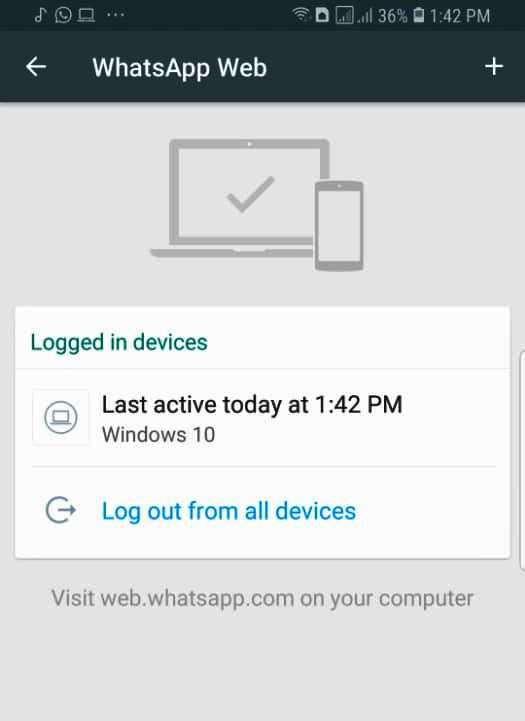
Once you have clicked "Log out from all devices", you will be automatically logged out from all the devices you connected with your WhatsApp account.
The cons of using WhatsApp on a computer is that it doesn't support voice and video calls yet. Since it syncs with your phone, your phone must be connected for you to use WhatsApp on your computer.
So that is it for using WhatsApp on a computer.
Sign up to share your thoughts and/or ask questions.




Comments